🌟 Why Integrate with AI Perfect Assistant for Gmail?
Integrating AI Perfect Assistant into Gmail helps streamline your daily communication by generating, refining, and translating messages - directly from your inbox.
AI Perfect Assistant for Gmail allows you to:
- Draft emails from bullet points or rough ideas
- Reply professionally and efficiently to emails
- Translate emails for global communication
- Summarize long email threads
- Adjust tone (friendly, formal, persuasive, etc.)
- And much more
🛠 Integration Setup Guide
Step 1: Open Gmail
Go to mail.google.com and log in to your account.
Step 2: Install the Chrome Extension
Follow the link https://chromewebstore.google.com/detail/ai-perfect-assistant/phccnljbfgaocecjcbbkceibpiefjlkl and hit ‘Add to Chrome’
Step 3: Launch the AI Perfect Assistant
Open any email draft or reply, and click the AI Perfect Assistant icon inside the email toolbar to activate it.
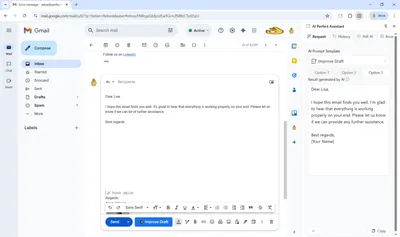
Can’t install the add-in? Request support
📝 Usage Scenarios
Scenario 1: Smart Email Drafting
Context: You need to send a follow-up email to a potential client but only have scattered notes.
Steps:
- Write Bullet Points: In your email draft, type “Thanks for demo; interested in next steps; share proposal timeline.”
- Use AI Expand: Highlight the text and let AI Perfect Assistant craft a professional follow-up email.
- Polish Tone: Select “professional” or “friendly” tone for the right impression.
- Fix Grammar & Spelling: Refine your message before sending.
- Translate (Optional): Convert your email to the recipient’s language if needed.
Outcome: A concise, polished, and on-brand client email written in seconds by the AI Assistant in your inbox.
Scenario 2: Email Reply & Localization
Context: A customer sends a detailed inquiry in another language, and you need to respond clearly and quickly.
Steps:
- Summarize Email: Use AI Perfect Assistant to extract key points from the incoming message.
- Draft Reply: Generate a courteous and relevant response with AI - highlight your main points or questions.
- Translate Content: If responding in the customer’s language, use “Translate” for seamless localization.
- Simplify Language (Optional): Make your message more accessible to non-native speakers.
- Send with Confidence: Finalize and send the email, knowing it’s clear and error-free.
Outcome: A fast, culturally appropriate, and professionally written reply - with minimal effort.