Overview
This guide provides detailed instructions on how to install the AI Perfect Assistant add-in for Outlook. Compatible with Outlook 2016 and above, follow these steps to enhance your Outlook experience with our add-in.
Installation Methods
There are two primary methods to install the AI Perfect Assistant add-in:
1. From the Add-In Store (⭐ Preferred)
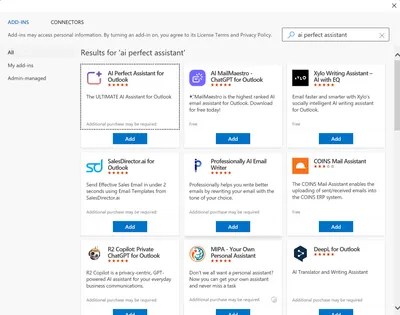
Prerequisite: Ensure you are signed in to the Add-In Store. To verify, open Outlook, click the Home tab, and ensure the 'Get Add-Ins' button is visible.
- Open Outlook, click the Home tab, then click the 'Get Add-In' button.
- In the dialog that appears, type 'AI Perfect Assistant for Outlook' in the search box and click 'Add'.
- You're done! The add-in should now be installed.
2. From the Add-In Store for the New Outlook
Open Outlook, click the Home tab, then click the 'Get Add-In' button.

In the dialog that appears, type 'AI Perfect Assistant for Outlook' in the search box and click 'Add'.

After the Add-in is installed - you can launch it for any email you have through the Apps icon.

That's it! AI Perfect Assistant is ready for work with your inbox.

3. Sideload AI Perfect Assistant
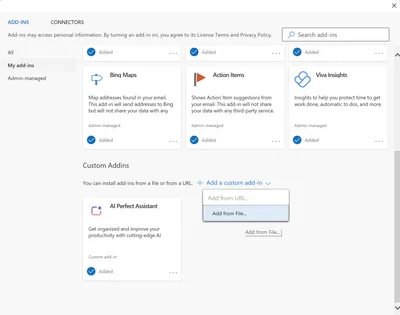
- Open Outlook, click the Home tab, then click the 'Get Add-In' button.
- In the dialog, click the 'My add-ins' tab, scroll to the 'Custom Add-ins' heading, and select 'Add a custom add-in' > 'Add From File'.
- Download the AI Perfect Assistant manifest (.xml) file from the provided link below and upload it to Outlook.
- You're done! The add-in should now be installed.
Need Help?
If you encounter any issues during the installation process, please contact our support team at help.perfectassistant.ai/feedback.