Overview
This guide provides detailed instructions on how to install the AI Perfect Assistant add-in for Google Slides. Follow these steps to enhance your slides creating experience with our add-in.
Installation Method
Step 1: Open Google Slides
Go to slides.google.com and open a new or existing presentation.
Step 2: Install the Google Workspace Add-on
Click “Extensions” → “Add-ons” → “Get add-ons.”
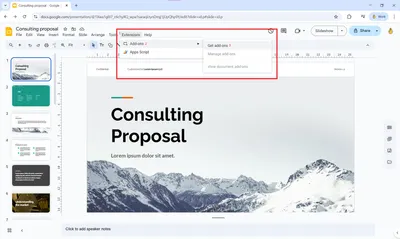
Step 3: Search and Install
Search for “AI Perfect Assistant” in the Google Workspace Marketplace or follow the link https://workspace.google.com/marketplace/app/ai_perfect_assistant/924620750596. Click Install, and grant permissions when prompted.
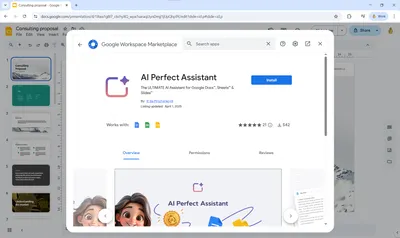
Step 4: Open the Assistant
Go to Extensions → AI Perfect Assistant to begin using it within your slides.
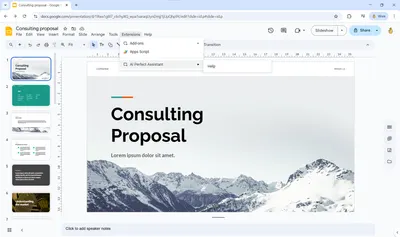
Now you are ready to work on your slides and presentation with AI right in Google Slides.
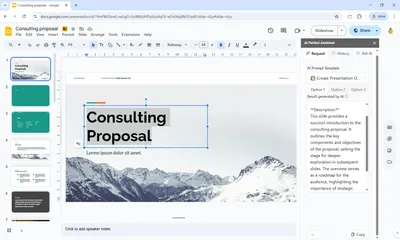
Need Help?
If you encounter any issues during the installation process, please contact our support team at help.perfectassistant.ai/feedback.